Form
Form is an extension of Fromer for managing forms in the application.
Table of Contents
- Getting Statted
- Bootstrap and Foundation Integration
- Ties-in with Laravel's Validator
- Form Populating
- Datalists
- Checkboxes and radios
- Localization helpers
- Form value precedence
Getting Started
<?= Form::open()->method('GET') ?>
<?= Form::text('name')->required() ?>
<?= Form::close() ?>
If you're using Twig or other more closed view templating systems, you can still use Form's classes outside:
$form = (string)Form::open()->method('GET');
$form .= Form::text('name')->required();
$form .= Form::close();
Form uses a fluent interface for building up form objects. Form objects don't actually function until they are cast to a string or ->render()'d.
Out-of-the-box integration to Bootstrap and Foundation
Form's power lies in outputting CSS-framework HTML automatically. Form recognizes when you create an horizontal or vertical form, and wraps each field in a control group behind the scenes.
That means that when you type:
Form::select('clients')->options($clients, 2)
->help('Pick some dude')
->state('warning')
What you actually get is (with Bootstrap):
<div class="control-group warning">
<label for="clients" class="control-label">Clients</label>
<div class="controls">
<select id="clients" name="clients">
<option value="0">Mickael</option>
<option value="1">Joseph</option>
<option value="2" selected="selected">Patrick</option>
</select>
<span class="help-inline">Pick some dude</span>
</div>
</div>
By default Form will use Twitter Bootstrap for its syntax but you can select which framework to use with Form::framework(). For the moment Form supports 'TwitterBootstrap3', 'ZurbFoundation' and 'Nude' (for no framework).
// Turn off Bootstrap syntax
Form::framework('Nude');
// Turn it on again
Form::framework('TwitterBootstrap3');
Here is an example for Foundation:
Form::framework('ZurbFoundation');
Form::four_text('foo')->state('error')->help('bar')
Outputs:
<div class="error">
<label for="foo">Foo</label>
<input class="four" type="text" name="foo" id="foo">
<small>Bar</small>
</div>
Custom Framework
You may also implement your own framework/way of doing this by setting a custom class for Form::framework() Like so:
// Custom framework
Form::framework('CustomNameSpace\YourFramework');
Ties-in with Laravel's Validator
Form provides a magic helper withErrors; if set, it checks for any errors that field might have, and sets the error as an .help-inline.
You may need to use Form differently according to how your code reacts after a failed validation:
If your render a view on failed validation (no redirection)
if ($validation->fails()) {
Form::withErrors($validation);
return View::make('myview');
}
If your redirect on failed validation
if ($validation->fails()) {
return Redirect::to('login')
->withErrors($validation);
}
Note that on the last example you never actually call Form, but Form will automatically detect the form errors from Input::old() based on the name of your fields.
To provide help text that is not overwritten with an error message, use {!! Form::text('foo')->blockHelp('Help text') !!}. Form only overrides an element's ->inlineHelp() with the element's error message.
You can disable Form's automatic error fetching in the config or with: Form::config('fetch_errors', false)
Form populating
You can populate a form with the Form::populate function, either by the usual passing of an array of values, like this:
// Will populate the field 'name' with the value 'value'
Form::populate( array('name' => 'value') )
or by passing an Eloquent model:
Form::populate( Client::find(2) )
Form will recognize the model and populate the field with the model's attribute. If here per example our client has a name set to 'Foo' and a firstname set to 'Bar', Form will look for fields named 'name' and 'firstname' and fill them respectively with 'Foo' and 'Bar'.
Alternatively you can also populate a specific field after you've populated the whole form (for a relationship per example) by doing this:
Form::populate($project)
Form::populateField('client', $project->client->name)
For the rest of the form, filling fields is basically as easy as doing ->value('something').
You can also use the results from an Eloquent/Fluent query as options for a select, like this:
Form::select('foo')->fromQuery(Client::all(), 'name', 'id')
Where the second argument is which attribute will be used for the option's text, and the third argument is which attribute will be used for the option's value (defaults to the id attribute).
If you don't specify the second or third arguments, Form will call __toString() on each model to use as the value:
class Client extends Eloquent
{
public static $key = 'code';
public function __toString()
{
return $this->name;
}
}
Form::select('clients')->fromQuery(Client::all());
This will use the code field for each option's value, and the Client's name field as each option's label.
Form is also able to populate fields with relationships:
Form::populate(Client::find(2))
// Will populate with $client->name
Form::text('name')
// Will populate with $client->store->name
Form::text('store.name')
// You can go as deep as you need to
Form::text('customer.name.address')
// Will populate with the date from all of the client's reservations
Form::select('reservations.date')
// Which is the same as this ^
Form::select('reservations')->fromQuery($client->reservations, 'date')
// If you're using a text and not a select, instead of listing the
// relationship's models as options, it wil concatenate them
Form::text('customers.name') // Will display "name, name, name"
// You can rename a field afterwards for easier Input handling
Form::text('comment.title')->name('title')
Kudos to cviebrock for the original idea.
HTML5 validation
Modern browsers support instant validation via HTML attributes — no Javascript needed nor script nor polyfill. There are a few attributes that can do that kind of job for you, pattern, required, max/min to name a few.
Form uses a ->rules() function to specify which HTML5 live validation rules to use:
Form::open()->rules(array(
'name' => 'required|max:20|alpha',
'age' => 'between:18,24',
'email' => 'email',
'show' => 'in:batman,spiderman',
'random' => 'match:/[a-zA-Z]+/',
'birthday' => 'before:1968-12-03',
'avatar' => 'image',
));
This would output:
<input name="name" type="text" required maxlength="20" pattern="[a-zA-Z]+" />
<input name="age" type="number" min="18" max="24" />
<input name="email" type="email" />
<input name="show" type="text" pattern="^(batman|spiderman)$" />
<input name="random" type="text" pattern="[a-zA-Z]+" />
<input name="birthday" type="date" max="1968-12-03" />
<input name="avatar" type="file" accept="image/jpeg,image/png,image/gif,image/bmp" />
Note that you can always add custom rules the way you'd add any attributes.
Form::number('age')->min(18)
Form::text('client_code')->pattern('[a-z]{4}[0-9]{2}')
You can also manually set the error state of a control group if you're using Bootstrap or Foundation. You can use any of the control group states which include success, warning, error and info.
Form::text('name')->state('error')
Files handling
In Form like in Laravel you can create a simple file field with Form::file. What's new, is you can also create a multiple files field by calling Form::files which which will generate <input type="file" name="foo[]" multiple />.
One of the special method is the ->accept() with which you can do the following:
// Use a shortcut (image, video or audio)
Form::files('avatar')->accept('image')
// Use an extension which will be converted to MIME by Laravel
Form::files('avatar')->accept('gif', 'jpg')
// Or directly use a MIME
Form::files('avatar')->accept('image/jpeg', 'image/png')
You can also set a maximum size easily by using either bits or bytes
Form::file('foo')->max(2, 'MB')
Form::file('foo')->max(400, 'Kb')
Form::file('foo')->max(1, 'TB')
This will create an hidden MAX_FILE_SIZE field with the correct value in bytes.
Checkboxes and Radios
Form has support for checkbox and radio groups as well:
// Create a one-off checkbox
Form::checkbox('checkme')
// Create a one-off checkbox with a text, and check it
Form::checkbox('checkme')
->text('YO CHECK THIS OUT')
->check()
// Create four related checkboxes
Form::checkboxes('checkme')
->checkboxes('first', 'second', 'third', 'fourth')
// Create related checkboxes, and inline them
Form::checkboxes('checkme')
->checkboxes($checkboxes)->inline()
// Everything that works on a checkbox also works on a radio element
Form::radios('radio')
->radios(array('label' => 'name', 'label' => 'name'))
->stacked()
// Stacked and inline can also be called as magic methods
Form::inline_checkboxes('foo')->checkboxes('foo', 'bar')
Form::stacked_radios('foo')->radios('foo', 'bar')
// Set which checkables are checked or not in one move
Form::checkboxes('level')
->checkboxes(0, 1, 2)
->check(array('level_0' => true, 'level_1' => false, 'level_2' => true))
// Fine tune checkable elements
Form::radios('radio')
->radios(array(
'label' => array('name' => 'foo', 'value' => 'bar', 'data-foo' => 'bar'),
'label' => array('name' => 'foo', 'value' => 'bar', 'data-foo' => 'bar'),
))
Important: Form gives you an option to force-pushing of checkboxes. Because browsers do not submit unchecked checkboxes with their POST data, you will likely want to force-push an empty value for unchecked checkboxes.
You can change what value an unchecked checkbox possesses in the POST array via the unchecked_value option. This will create a hidden input above each checkbox with the same name as the checkbox, and set its value to the unchecked_value.
Localization helpers
By default, when creating a field, if no label is specified Form will use the field name by default. But Form also tries to translate it automatically. This also applies to checkboxes labels, help texts and form legends. Which means the following:
// This
Form::label(__('validation.attributes.name'))
Form::text('name', __('validation.attributes.name'))
Form::text('name')->inlineHelp(__('help.name'))
Form::checkbox('rules')->text(__('my.translation'))
<legend>{{ __('validation.attributes.mylegend') }}</legend>
// Is the same as this
Form::label('name')
Form::text('name')
Form::text('name')->inlineHelp('help.name')
Form::checkbox('rules')->text('my.translation')
Form::legend('mylegend')
Form will first try to translate the string in itself, ie my.text will return __('my.text') and if that fails, it will look for it in a fallback place. You can set where Form look for translations by changing the following variable: Form::config('translate_from', [boolean]) (defaults to validation.attributes). Note that it must be an array.
Form value precedence
To populate your field, Form set the following priorities to found values:
- The
->forceValue()method wins over everything – it's a special branch of->value()created to force a value in a field no matter what happens - Next is POST data – if a user just typed something in a field, chances are this is what they want to see in it next time
- Then any values set via
Form::text()->populate(), so you can override any global population on a per-element basis. - Then any values set via
Form::populate()– that means that if you're editing something or are repopulating with some value, it can be overwritten withforceValue - Finally the classic
->value()gets the least priority – it is created for minimum and default field values and thus gets overwritten by population and POST data
Form element types
Open
<?=
Form::open([
'url' => 'foo/bar',
'method' => 'put',
'route' => 'route.name',
'action' => 'Controller@method',
'files' => true,
])
?>
Open also support some magic methods:
<?= Form::horizontal_open() ?> # class="form-horizontal"
<?= Form::open_for_files() ?> # enctype="multipart/form-data"
<?= Form::vertical_open_for_files() ?> # combines both
You can mix it up however you want as long as each block remain intact (ie. you can't do files_open_for_vertical because that makes no sense). Form will also output the CSRF token automatically with the open tag.
Close
<?= Form::close() ?> # Prints out a `</form>` tag.
Standard elements
Note that the first argument specifies the name attribute. If no label is given, Form will use ucfirst($name) to generate a label.
<?= Form::open() ?>
<?= Form::hidden('foo')->value(1) ?>
<?= Form::text('foo')->label('My field') ?>
<?= Form::textarea('foo')->value('My value') ?>
<?= Form::select('foo')->options(['value1' => 'Label 1', ...])->select('value1') ?>
<?= Form::multiselect('foo[]')->options(['value1' => 'Name 1', ...]) ?>
<?= Form::checkbox('foo')->check() ?>
<?= Form::radio('foo')->check() ?>
<?= Form::close() ?>
Grouped checkboxes and radios
Grouped checkboxes and radios allow you to specify multiple elements in a single element definition:
# Short format of $label => $name
<?= Form::checkboxes('foo[]')
->checkboxes(['A' => 'foo[1]', 'B' => 'foo[2]'])
->check('foo[1]') ?> # Check grouped checkboxes by their name attribute
<?= Form::radios('foo[]')
->radios(['A' => 'foo[1]', 'B' => 'foo[2]'])
->check(0) ?> # Check grouped radios by their value attribute
# Long format
<?= Form::checkboxes('foo[]')
->checkboxes([
'A' => ['name' => 'foo[1]', 'value' => 1],
'B' => ['name' => 'foo[2]', 'value' => 1]
])
->check('foo[1]') ?> # Check grouped checkboxes by their name attribute
<?= Form::radios('foo[]')
->radios([
'A' => ['name' => 'foo[1]', 'value' => 0],
'B' => ['name' => 'foo[2]', 'value' => 1]
])
->check(0) ?> # Check grouped radios by their value attribute
Note that when using ->check(), for checkboxes you specify the name of the one you want to see checked, and for radios you specify the value.
Actions / Buttons
<?= Form::actions([string, ...]) ?>
Creates a <div class='form-actions'> tag to wrap your submit/reset/back/etc buttons. To output multiple buttons simply use multiple arguments
// Button class from Bootstrapper
<?= Form::actions( Button::submit('Submit'), Button::reset('Reset') ) ?>
Common utilities for all elements
Label
<?= Form::text('foo')->label('My label') ?>
Sets the label of a field to a string. If you're using Bootstrap this has a specific meaning since the label that will be created will automatically have the class control-label.
Bootstrap classes
On any form element, you can add Bootstrap classes such as small/large/span1/span6/etc:
<?= Form::small_text('foo') ?>
<?= Form::span1_large_select('bar') ?>
You can use all Bootstrap classes from span1 to span12 and mini to xxlarge.
Add class
<?= Form::text('foo')->addClass('my_class') ?>
Adds a class to the current field without overwriting any existing one. This differs front ->class() will — just like any attribute setter — overwrite any existing value.
To add a class or other attribute on the Bootstrap form-group containing div, use the onGroup prefix:
<?= Form::text('foo')->onGroupAddClass('my_class') ?>
<?= Form::text('foo')->onGroupDataFoo('my_data') ?>
Force value
<?= Form::text('foo')->forceValue('my_value') ?>
Forces the field value to a particular value, ignoring both POST data and Form::populate() values.
Value
<?= Form::text('foo')->value('my_value') ?>
Sets a default value for a field — a text present in it but that will get overwritten by calls to Form::populate, POST data, or ->forceValue data.
Select placeholders
<?= Form::select('foo')->placeholder('Select one option...') ?>
Create a ghost option set as disabled by default to serve as placeholder for the select.
Arbitrary attributes
<?= Form::text('foo')->foo([value]) ?>
<?= Form::text('foo')->data_foo([value]) ?>
Sets the value of any attribute. Attributes containing dashes have to be replaced with an underscore, so that you'd call data_foo('bar') to set data-foo="bar".
<?= Form::text('text')->setAttribute('my_attribute', 'my value') ?>
Can be used as a fallback to magic methods if you really have to set an attribute that contains an underscore.
<?= Form::text('foo')->setAttributes(['my_attribute' => 'my value', ...]) ?>
Allows you to mass-set a couple of attributes with an array. So the following examples do the exact same thing.
<?= Form::text('foo')->class('foo')->foo('bar') ?>
<?= Form::text('foo')->setAttributes(['class' => 'foo', 'foo' => 'bar']) ?>
The second way is not the cleanest per say but is still useful if you have to set the same attributes for a group of fields, you can then just create an array with the attributes you want and assign it to each field.
ControlGroup
Helpers and methods related to Bootstrap's control groups. If you set the $useBootstrap option to false earlier, this class is not accessible, nor are any of its methods.
<?= Form::text('foo')->state([error|warning|info|success]) ?>
Set the state of a control group to a particular Bootstrap class.
<?= Form::text('foo')->inlineHelp('bar') ?>
<?= Form::text('foo')->blockHelp('bar') ?>
Adds an inline/block help text to the current field. Both can be called (meaning you can have both an inline and a block text) but can only be called once (which means if you call inlineHelp twice the latter will overwrite whatever you typed in the first one).
<?= Form::text('foo')->append('bar') ?>
<?= Form::text('foo')->prepend('bar') ?>
Prepends one or more icons/text/buttons to the current field. Those functions use func_get_args() so you can per example do that:
<?= Form::text('foo')->prepend('@', '$') ?>
Add group class
<?= Form::text('foo')->addGroupClass('bar') ?>
Adds specified class attributes to the parent control-group.
Options
This is a set of options that can be set to modify Form's behavior.
Form::setOption('translate_from', 'validation.attributes') ('validation.attributes')
By default Form tries to translate most labels, legends and help texts. For that it first tries to translate the string passed as is, and then it tries to look in a special place that can be defined with this variable - defaulting to 'validation.attributes.mykey'.
Form::setOption('required_class', 'required') ('required')
A class to add to fields that are set as required.
Form::setOption('default_form_type', [horizontal|vertical|inline|search]) ('horizontal')
By default when you call Form::open a fallback form type gets assigned to the form – this is the option that says which one is that type. It can be any of those values, or null if you want don't want to use Bootstrap's form classes.
Form::setOption('fetch_errors', true) (true)
Whenever you call the open method, if this option is set to true, Form will look into the Session array for a Message objects that would have been created by the ->with_errors() method of Redirect. Which means that if on failed validation you do Redirect::to()->with_errors(), Form will automatically fetch said errors and display them on the corresponding fields without having to type anything.
Form::setOption('automatic_label', true) (true)
Allows the user to turn on or off the automatic labeling feature. When it's on, if you give per example foo as a field name and no label, Form will assume foo is also to be used as label. Form will then attempt to translate it, capitalize it, and use it as label. With this option turned off, if no label is specific, no label tag will be printed out.
Form::setOption('live_validation', true) (true)
Whether Form should try to apply Laravel's Validator rules as live validation attributes.
Form::setOption('push_checkboxes', true) (true)
Whether checkboxes should always be present in the POST data, no matter if you checked them or not
Form::setOption('TwitterBootstrap3.labelWidths', ['large' => 2, 'small' => 3])
Set the Bootstrap label width for your form.
 About Lavalite
About Lavalite